| DOWNLOAD TRIAL | TOUR | REVIEWS | BUY NOW | UPGRADE | ON-LINE HELP |
yaTimer Concepts - Resetting Tasks
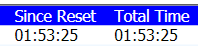
in the timesheet report
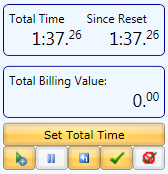
editing window, together with the
reset and set total time buttons.
In the task editing window and in the timesheet reports you will two columns: total time and time since reset.
The total time columns show all the time accumulated since you created the task, this column is NOT affected by the reset button.
The time since reset columns does exactly what the name suggests, it shows how much time you logged since the last time you clicked reset, clicking reset will drop this number back to zero.
Using the "set total time" option will set both numbers to whatever time you specify, this can be useful if you want create a task where the time was spent away from the computer.
In countdown timers the reset button will set the timer back to its initial time and let you restart the countdown - the reports will show exactly the same data as in the count-up case.
Both reset and set total time can be undone by opening the task editing window, selecting the line labeled "Reset" or "Preset" ("Set total time" is just too long) in the table on the bottom of the window and pressing the X button to the right of the table.
In the full activated version (not in the trial) you can choose to show only total time in the reports and hide the time since last reset.
