The first version of yaTimer had just one button in the toolbar, the version after that had 4, the latest version has five and the next version will add two or three more for a total of seven or eight.
While eight toolbar buttons are still much less then what you’ll find in most applications yaTimer is designed to be able to run in a very small window – and there is just not enough space for 8 buttons in a small window.
I can think of four simple ways to deal with this problem:
The first is to never add toolbar buttons, while this effectively prevents the problem it’s not really an option, all the other flawed ways I’m going to describe are still better than having no quick access the software’s features at all.
The second option is to make the buttons smaller, reduce spacing and remove separators.
That option is something I can actually do now, but I cannot continue this strategy for long, reducing button size to allow eight buttons isn’t so bad, but what about a 9th button I may want to add the next version?
The third option is to make the toolbar extend downward, if there isn’t space on the first row of buttons just add a second row, this may sound nice that it will make the toolbar take up space that is now used to actually show information, and what’s the point in running in a small window if the little space you have is taken up by toolbars?
The fourth and final option is actually built into the toolbar control, when there isn’t enough space for all buttons you can click on a tiny arrow that doesn’t look like a button on the far right corner of the toolbar, this will open a small popup with all the extra buttons in it (the picture is from Microsoft Visual Studio 2005).
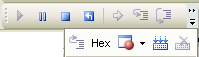
If you look at the picture it’s difficult to understand what’s going on there – and that’s exactly the point, this toolbar feature is not very discoverable and not very convenient, you have to click on the tiny decoration at the end of the toolbar and you will be rewarded with a palette of tiny unlabeled icons that change position based on your current window size.
I think this feature first appeared in Microsoft Office about ten years ago and it’s possible that by now everyone knows what to do with the little arrow on the toolbar’s decorative frame, but I suspect only techies know about that and that normal people never figure it out and just look for the button somewhere else.
The sentence “The easiest way to track your time” is part of the yaTimer logo – and I really mean it, I don’t want to put new features of my software behind a difficult to use wall.
Does anyone have any advice for me? Any ideas of how to extend the toolbar in an easy to use way?
posted @ Thursday, March 27, 2008 3:58 PM